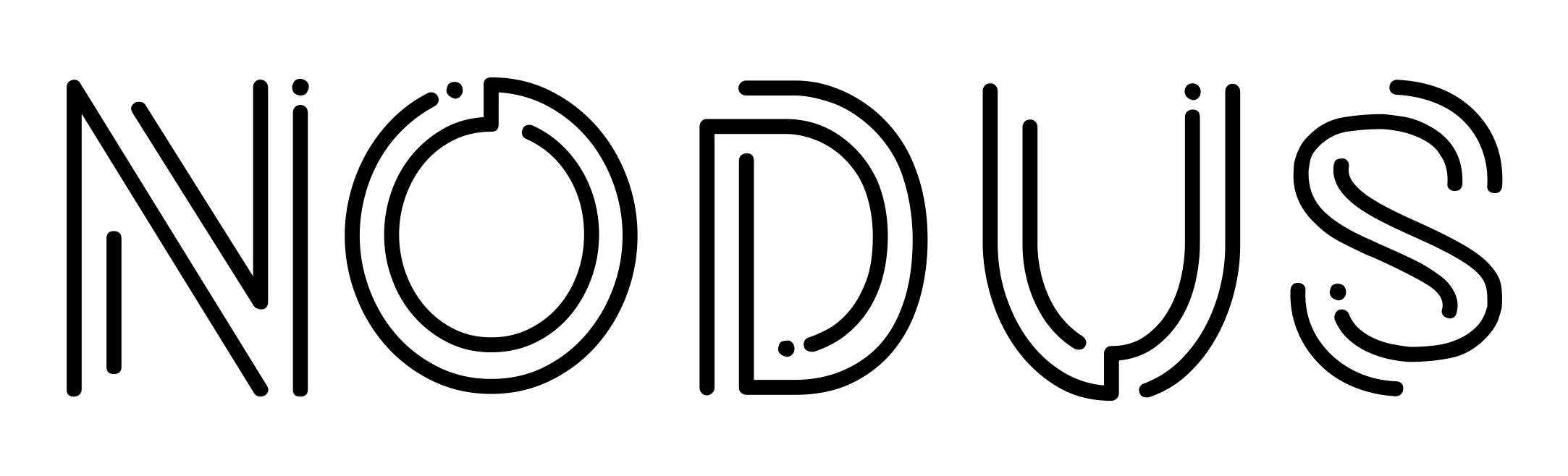To boot from USB Drive/Memory Card we need to make some configurations to UEFI firmware, mainly:
- Disable Secure Boot option in order to boot Linux/Nodus operating system.
- Select USB Drive/Memory Card as first boot option in boot priority selection.
Accessing the UEFI/BIOS
Accesing the UEFI firmware is usualy done by pressing different key combinations on boot/fresh start. Most common combinations are listed in the table below, sorted by manufacturer.
| Manufacturer | Key Combination |
|---|---|
| ASRock | F2 or DEL |
| ASUS | F2 for all PCs, F2 or DEL for Motherboards |
| Acer | F2 or DEL |
| Dell | F2 or F12 |
| ECS | DEL |
| Gigabyte / Aorus | F2 or DEL |
| HP | F10 |
| Lenovo (Consumer Laptops) | F2 or Fn + F2 |
| Lenovo (Desktops) | F1 |
| Lenovo (ThinkPads) | Enter then F1 |
| MSI | DEL for motherboards and PCs |
| Microsoft Surface Tablets | Press and hold volume up button |
| Origin PC | F2 |
| Samsung | F2 |
| Toshiba | F2 |
| Zotac | DEL |
Disable Secure Boot
In order to boot Linux/Nodus operating system we must disable Secure Boot option which can be located in the advanced or boot section in UEFI firmware.
This option will not do any harm nor good to the system using Linux/Nodus operating system as Linux based systems are mostly malware free.
Most ASUS and MSI boards have secure boot option located under Advanced tab. After locating it make sure it is set to disabled.
Change boot priority
Overriding or changing boot priority is important in order to boot off of the USB Drive/Memory Card.
To change the boot priority we need to navigate to Boot tab. Here we will have a list of available and plugged in devices. Usually to move entries we use F5 and F6 accordingly. We need to locate the name of the plugged in device and make sure it is at the first place or most upper on the list.
Alternative we can override boot which is usualy located at the last Save & Exit tab. Here we can locate our device and press Enter to boot off of it.